☑️Adding Network to Wallet
You can interact with the Vanar blockchain via its publicly available RPCs for testnet (Vanguard) and mainnet. To use Vanar using your wallet first you need to add Vanar as a network into your preferred EVM compatible wallet such as MetaMask. Follow the steps below to add the network to the MetaMask browser extension (applicable to both testnet and mainnet):
Open the MetaMask browser extension like in Chrome web browser.
Open the network selection dropdown menu by clicking the dropdown button at the top of the extension.
Click the Add network button.
Click Add a network manually at the bottom.
In the Add a network manually dialog that appears, enter the following information for the respective network (Mainnet or testnet):
Network Name
Vanar Mainnet
Vanguard Testnet
Chain ID
2040
78600
Currency Symbol
VANRY
VG
Tap the Save button to save the network details.
Now you should be able to connect to Vanar by selecting it from the network selection dropdown menu.
Alternate ways to add Vanar networks to Metamask (using desktop)
You can add Vanar mainnet and testnet to Metamask using following two options:
Add network using Chainlist.org
Go to the chain details and simply add the network using "Add to Metamask" CTA as shown below.
For mainnet: https://chainlist.org/chain/2040
For testnet: https://chainlist.org/chain/78600
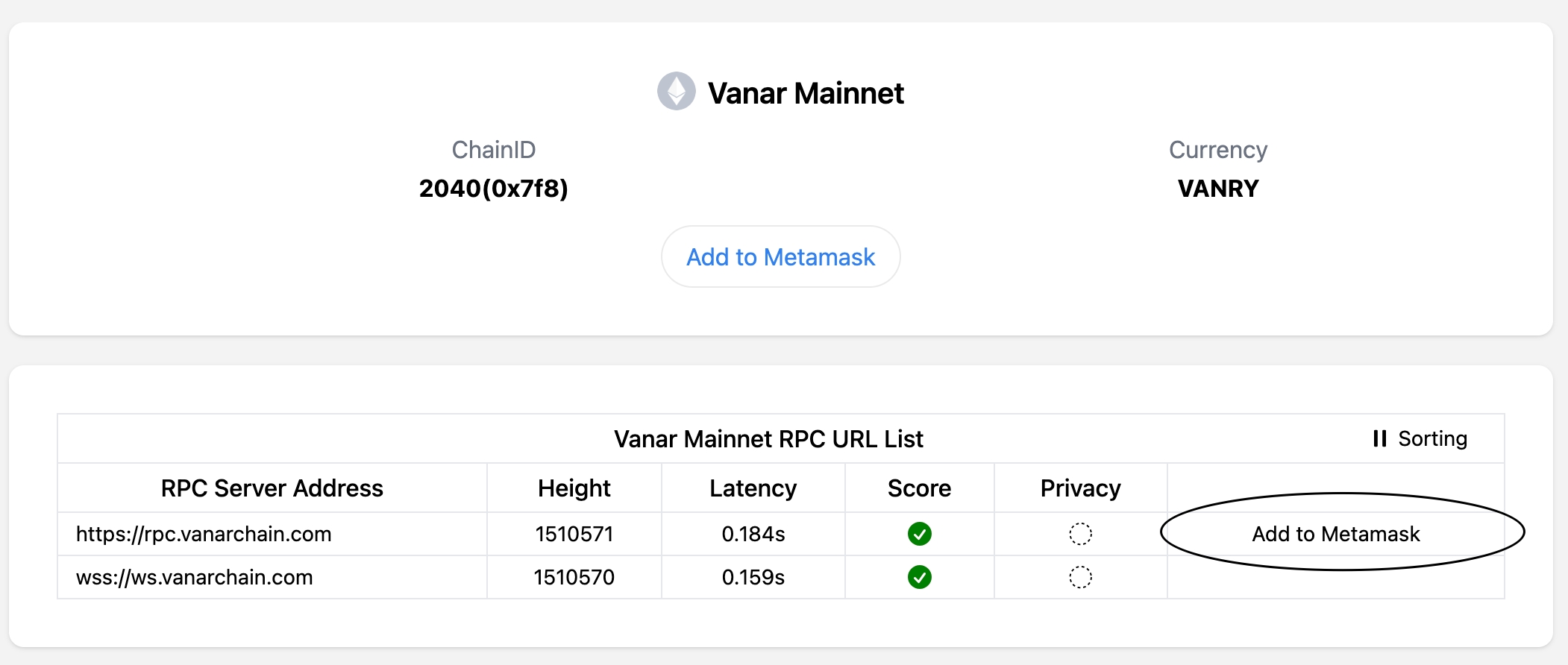
Add Network using Explorer
You can go to the the explorer and add the network using the "Add network" button available at the bottom left of the explorer page for both mainnet and testnet.
Mainnet: https://explorer.vanarchain.com/

